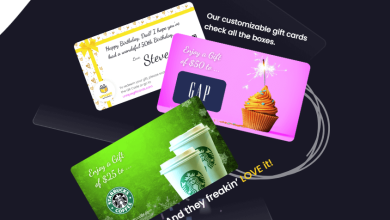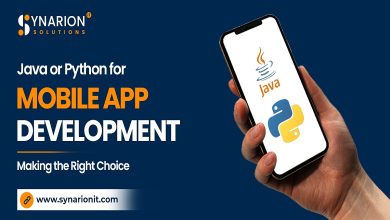Way to Import PST to Office 365

If you’re migrating to Office 365, you’ll likely want to save your previous email. Although having an empty mailbox sounds appealing, you’ll almost definitely import PST to Office 365.
There are various ways to accomplish this, each with its own benefits. Small mailboxes can be created in Outlook, but larger mailboxes need to be imported using an import tool (Azure AzCopy). This blog will go over both approaches to import PST to Office 365.
- Import PST file through Outlook:
So, let’s begin with the free option: importing the PST file using Outlook self. This solution is appropriate if you only need to import one or a few mailboxes. If you don’t have a PST file, I’ve further sketched how to import PST to Office 365.
- Run your Outlook profile and click on the File menu.

- Tab o on Open & Export and selectImport/Export from the list.

- Choose Import from another program of a file(default selected).

- Go withOutlook Data File (.pst).

- Pick thedesiredfile to import.
- Next, you can choose what you want to import and set the solution.
- Click Finish to import PST to Office 365.
It may take some time to import all of your emails based on the scale of your PST file. This method is quick and free but secure in terms of data duplications. However, it is convenient for one or two small mailboxes. You can use Azure’s complementary services if you need to import large PST files or many mailboxes.
- Importing PST to Office 365 with Azure AzCopy utility:
You can either upload your mailboxes to Azure storage or utilise Microsoft’s drive shipping service to import many of them. Although the network upload is free, it may take some time to upload the data.
On the other hand, drive shipment will set you back about $2 per GB of data. This procedure can be somewhat costly, but it is a preferable solution if you need to import a few hundred or more mailboxes.
Preparation:
Before initiating, you must first assign the Mailbox Import Export role to the Global Admins in Exchange Online. Unfortunately, this function may take up to 24 hours to be processed.
- Go to Permissions in the Exchange Admin Centre by going to https://admin.portal.com.
- Open the Organization Management role in the admin roles.
- To add a part, click the + sign.
- Select Mailbox Import Export, then click Save.
Now Microsoft typically takes up to 24 hours before an update is applied. But it could begin a new import PST to Office 365 job after 5 min. Log out of Azure AzCopy and all Microsoft tabs to log in again.
Launching a New operation to import:
With these permissions in place, we can now create a new Import Job. Click Information governance > Import at https://protection.office.com.
- Choose Import PST Files.
- Select New Import Job.
- Specify whether you intend to upload or ship your data. The file will be uploaded.

The report page contains the SAS URL and a download link for the most recent version of the Azure AzCopy software. After downloading and installing the Azure AzCopy software, copy the SAS URL.
- Make the SAS URL private because it allows you to access the Azure storage where all your PST files are stored.
- You can leave the screen open or click Cancel and return later.
Azure AzCopy File Upload:
Open Azure AzCopy after installation. The utility is a command-line functionto import PST to Office 365.
The upload tool uploads all PST files in the source folder; you can’t select one. Putting one file in a separate folder will help you test it.
You can upload files with this command:
![]()
—recursive=true defines the recursive mode for PST files in subfolders.
Quote the source and destination directories; otherwise, you’ll get a syntax error. It may take some time to upload the PST files, which range in size.
This importing task may take some time. The status remained on “import in progress” even after 30 minutes. If you do not need to wait, you can close the screen and check back later. It eliminates the need for you to stay.
In addition, third-party specialized software can efficiently import PST to Office 365.
- Using a specialized software:
Shoviv PST to Office 365 Migration Tool is a comprehensive solution that works without data loss or complications. This software has no restrictions on the quantity or size of PST files that can import at once. It helps import PST to Office 365 by providing a simple interface and convenient options. During the procedure, it does not affect the data’s integrity or folder hierarchy.
It includes an incremental option that allows resumes in the event of disruptions. Using the folder mapping and email translation functions, you may make the import process more convenient.
Finalizing Line:
This post discussed importing PST files to Office 365 to migrate a Windows-based program. Manual procedures are risky, complex and time-consuming.
Furthermore, the stated specialist tool from Shoviv is the most acceptable option. It can quickly and thoroughly import PST to Office 365 as well. You may even sample it with its free version before a license.